Televisions¶
There is no shortage of televisions in Trelas! There is a 50 inch screen in the lounge and smaller screens in the kitchen and all four bedrooms. All are Smart TVs (connected to the internet) and have Freeview. The lounge TV has Freesat satellite television and is connected to a Blu-ray/DVD player.
Below you’ll find instructions on how to operate the TVs.
The Lounge TV¶
| note: | If there is no sound when you turn on the lounge TV then please check whether the Blu-ray player beneath the TV is turned on. If so, please turn it off using the remote control provided. The Blu-ray player should be turned off when watching satellite teleevision. |
|---|
The lounge TV can be operated using two separate remote control devices. The first is a conventional remote control with ‘Panasonic TV’ printed at the bottom that looks like the following:
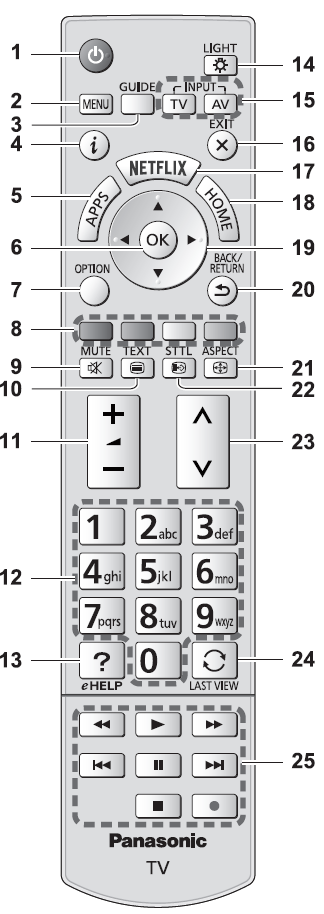
To turn on the TV simply press the button at the top left marked ‘1’ in the diagram. Ordinarily the TV will immediately display the Freesat signal. If it does not then press the mode button labelled ‘TV’ and numbered ‘15’ in the diagram. This will display a number of options:
- Freesat
- DVB
- Analogue
- Other Sat.
Select the ‘Freesat’ option. You are now watching a signal transmitted by satellite. This is usually of higher quality than the Freeview service found on most UK televisions - the service includes many channels broadcast in high definition (‘HD’). You may then choose a television channel, either by using the numeric buttons (‘12’) to enter the channel number, or using the channel up/down buttons (‘23’). The main Freesat channels are:
| 101 | BBC One Standard definition |
| 102 | BBC Two Standard definition |
| 103 | ITV |
| 104 | C4 |
| 105 | BBC One High definition |
| 106 | BBC Two High definition |
| 107 | BBC Four High definition |
| 200 | BBC News High Definition |
| 201 | BBC Parliament |
| 202 | Sky News |
| 300 | Film Four |
| 600 | CBBC High Definition |
| 601 | CBeebies |
The user guide for the television is built-in and can be accessed by pressing the eHelp button marked ‘?’ (‘13’), then use the cursor buttons (‘19’) and ‘OK’ button (‘6’) to navigate around the manual.
For quick access to the TV guide press the ‘Guide’ (‘3’) button; to operate the Smart TV features press ‘APPS’ (‘5’).
Watching Netflix¶
To watch Netflix press the ‘NETFLIX’ button on the TV remote control. You will need to have your own Netflix account to view content – simply enter your username and password using the cursor controls on the remote control.
TV controller for Smart TV features¶
There is a second controller for the lounge TV:
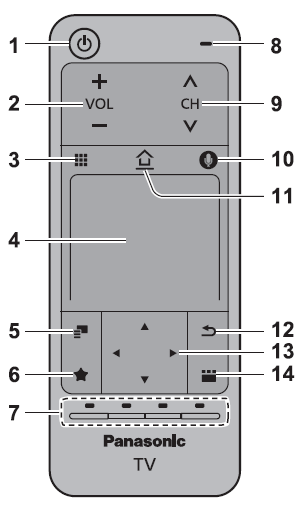
This controller incorporates a touch pad (‘4’) which makes it easier to operate some of the interactive features of the TV.
Blu-ray player¶
Connected to the lounge TV is a Blu-ray player system that will play both DVD (region 2) and Blu-ray (region ‘B’) discs, including 3D discs, as well as music CDs (if you still have any of those) and MP3 players using the USB port on the front of the device.
There is a separate remote control for the Blu-ray player that you will find in the living room.
The system is also connected to the internet so you will be able to use any network features available on Blu-ray titles.
TVs in kitchen and bedrooms¶
The televisions in the kitchen and in all bedrooms are similar models: the screen in bedroom 2 is 40 inches while all others are 22 inches. In bedroom 3 the television is located inside the wardrobe. All are Smart TVs and have remote controls like the following:

These televisions operate using Freeview; please note that the channel numbering is different from that of the Freesat TV in the lounge. The main Freeview channels are:
| 1 | BBC One Standard definition |
| 2 | BBC Two Standard definition |
| 3 | ITV |
| 4 | Channel 4 |
| 5 | Channel 5 |
| 6 | ITV2 |
| 15 | Film Four |
| 101 | BBC One High definition |
| 102 | BBC Two High definition |
| 103 | ITV High definition |
| 104 | Channel 4 High definition |
| 106 | BBC Four High definition |
| 107 | BBC News High Definition |
| 131 | BBC Parliament |
| 132 | Sky News |
| 120 | CBBC High Definition |
| 121 | CBeebies |
To turn on the TV, ensure that it is switched on at the mains socket, then press the red, top left TV power on button on the remote control. After a few seconds the TV channels should be shown. Use the channel up/down buttons to step through channels or press ‘GUIDE’ (below the channel up/down keys) to view the programme guide.
To access Smart TV feaures press the coloured ‘Smart Hub’ button in the centre of the remote control. This should cause the display to show options in a bar across the bottom, such as the following:
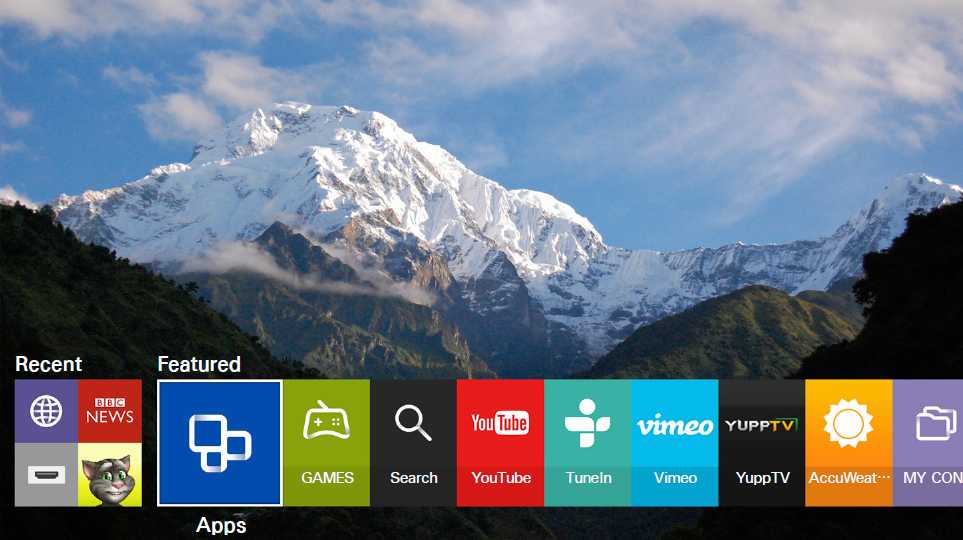
Use the cursor and ‘OK’ buttons to select applications.
Note
You can access the latest version of the Trelas User Guide by selecting the web browser app in the Samsung SmartHub - the home page should be set to http://trelas.co.uk.